As you build your Talent Community, the ability to search for the right candidates becomes an incredibly valued tool in the Recruiting.com CRM. The search has been built for speed and usability to quickly and easily put the right candidates in front of you.
To access the search tools, first log into the Recruiting.com CRM.
Basic Candidate Search
If you want to conduct a simple candidate search, you can use the search tools on your Dashboard or within your Talent Community.
Your Dashboard offers two basic search tools: Keyword and Location.
Use the Keyword section to search for candidates who have certain words in their resume or profile. This can include specific job titles, skills, colleges, certifications, programs etc. For example, if you want to find a candidate that has experience with graphic design, HTML, CSS, and certain programs such as Adode Photoshop, you could type in all of these keywords to see if any candidates match this search.
Use the Location section to search for candidates based on their location (city, state or zip code). For example, if you have mutliple business locations and you only want to review local candidates for a specific location, you could type in that location.
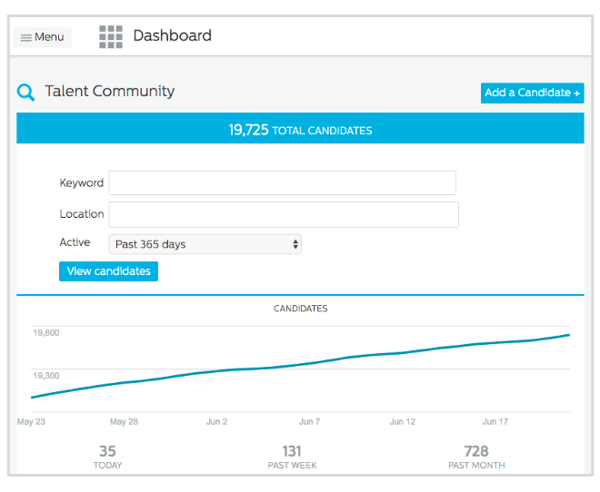
Once you've filled out one or both sections, click on the blue "View candidates" button to populate the search results.
Advanced Candidates Search
For more advanced candidate searches, start your search on the Talent Community page. To navigate to the Talent Community page from the Dashboard, click Menu in the top left corner and select Talent Community on the left hand side.
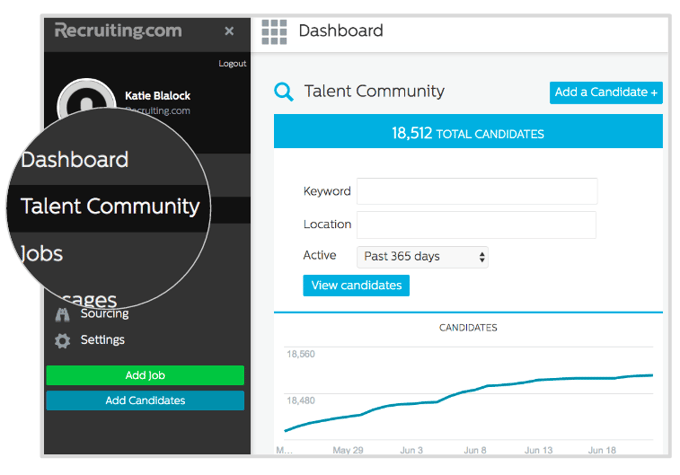
Once you are in the Talent Community, you can use the search tools on the left to search for candidates.
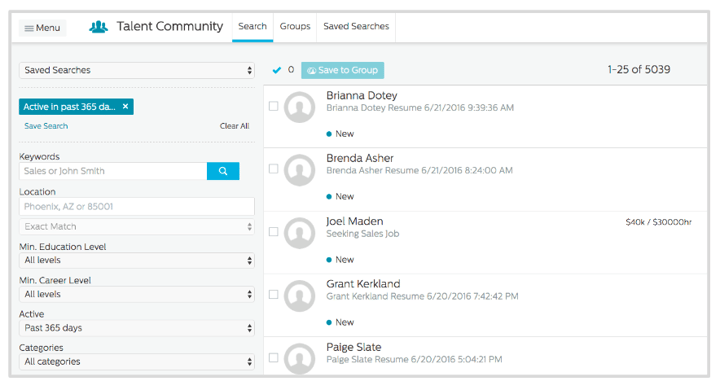
The Keyword and Location sections work the same way as mentioned above. However, you will now see an Exact Match section underneath Location. This section allows you to specify how many miles candidates are from the location you've entered.
You can further refine your search using the following sections:
Min. Education Level: This section allows you to specify the minimum education level of the candidates that appear in your search results. For example, if you want to review candidates that have received at least a bachelor's degree, you would select Bachelor's Degree.
Min. Career Level: This section allows you to specify the minimum education level of the candidates that appear in your search results. For example, if you are looking for experienced candidates who can fill a supervisor role, you may want to select Senior/Team Lead.
Active: This section allows you to refine your search results by how long candidates have been in the Talent Community. For example, if you only wanted to review candidates that joined your Talent Community in the past week, you would select Past 7 Days.
Categories: This section allows you to refine your search results by which industry the candidates work in. For example, if you have very diverse candidate pool and you only want to review candidates who have accounting experience, you would select Accounting/Auditing.
The search functionality will show you in real time how many candidates meet your search criteria as you type in the keywords. This allows you to easily review and modify your search results.
When you find search results that you like, you can save the search by clicking Save Search underneath the search query. For more details about saving and editing your searches, read How to Use Saved Searches & Alerts.
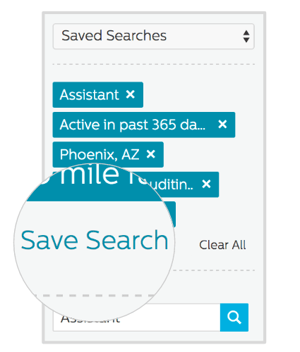
To expand your community of qualified candidates, access Recruiting.com Premium Sourcing for an extensive network of candidates generated by the Recruiting.com Ad Network’s local, niche, and diversity job boards.


