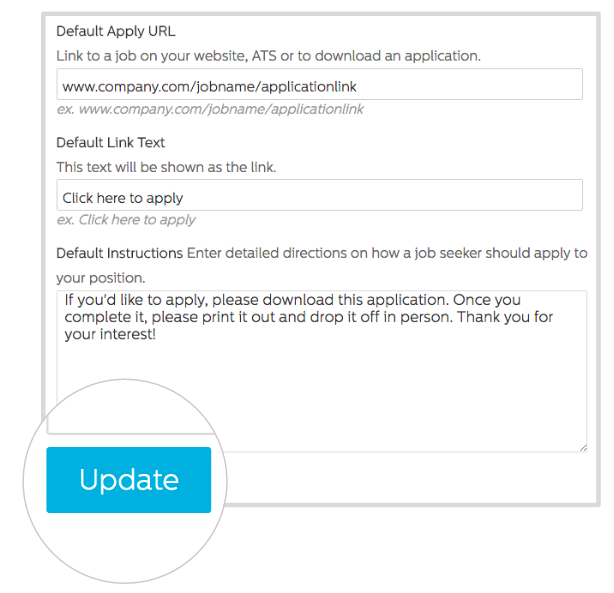This area will allow you to set up custom response instructions when you do not want candidates to submit resumes through the Recruiting.com system.
You may enter directions for candidates on how to apply to your postings. This may include linking them to your website or providing them with a direct link to download a standard application.
The instructions entered in this area will be the default when posting jobs on the Recruiting.com Ad Network. It is best to use this feature when the instructions for every position you are posting will be identical.
To set up a Default Custom Response:
- Log into the Recruiting.com CRM and click on Menu in the top left hand corner.
- Go to Settings and click on Custom Response.
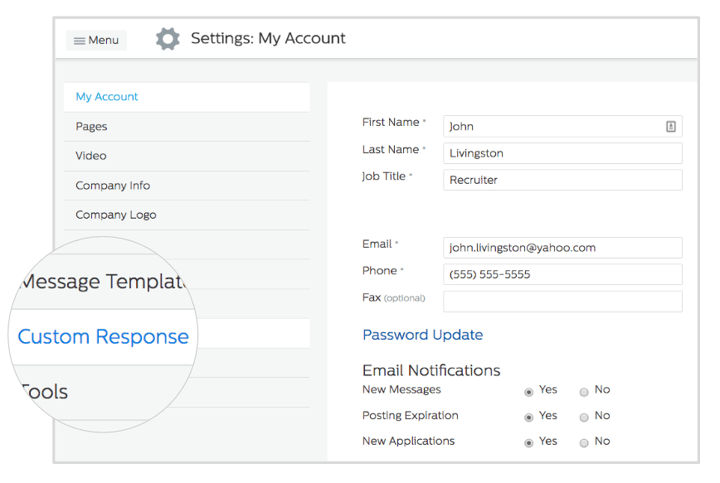
- In the Default Apply URL field, enter the web address where you want to direct potential candidates. This can link the job seeker to the posting on your company’s website or to a downloadable file.
- In the Default Link Text field, enter the text to replace the previously entered web address. This text will be shown as the link. (Example: Click Here To Apply)
- In the Default Instructions field, enter any special instructions on how a job seeker should apply to your position.
- Click Update when finished.