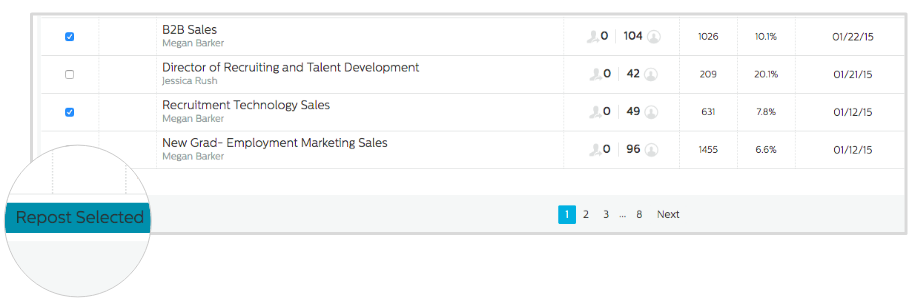If you have an older active Job that you'd like to refresh or an expired Job that you'd like to repost, you can easily Copy or Repost a Job in the Recruiting.com CRM to ensure it doesn't appear outdated to your prospective candidates.
To Copy a Job:
The Copy tool is a great option for when you're only looking to refresh one Job. You can find the Copy tool under the Actions column on every Jobs page.
1. Login to your Recruiting.com CRM account.
2. Click on Jobs in the left navigation.
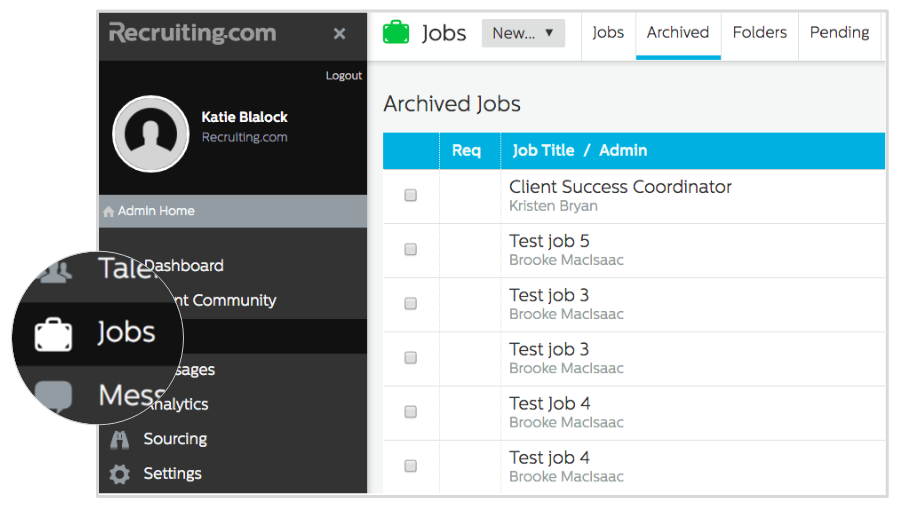
3. Find the Job you want to refresh and click Copy from the list view (you can Copy both active and non-active Jobs).
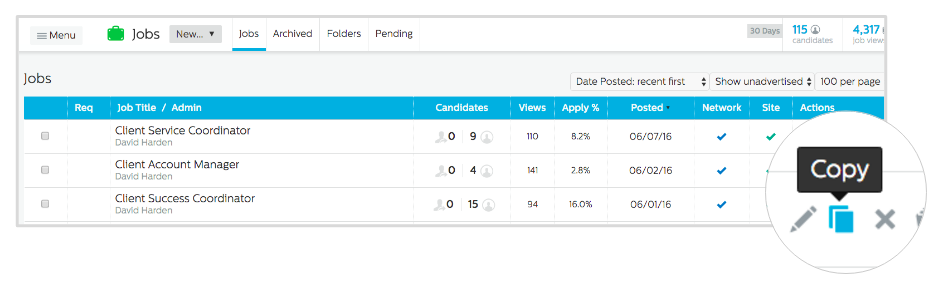
4. Update any information you wish you change. Click Continue and select Finish to post. Your Job has now been Reposted!
5. Return to Jobs in the left navigation.
6. Find the original version of the Job you copied and click Archive under Actions.
To Repost a Job:
The Repost tool is great for when you're looking to repost several Jobs at once. If the Jobs you wish to Repost have already been archived, please skip to step five.
1. Login to your Recruiting.com CRM account.
2. Click on Jobs in the left navigation.
3. Select each Job you wish to Repost by checking the box to the left of each posting
4. Click Archived Selected at the bottom of the page to archive the jobs.
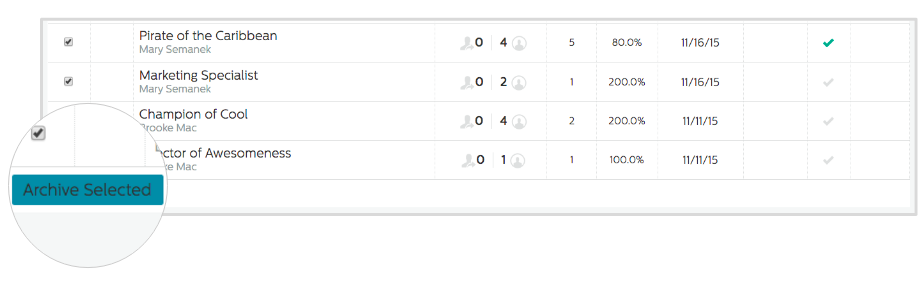
5. Next, find and click the tab labeled Archived.
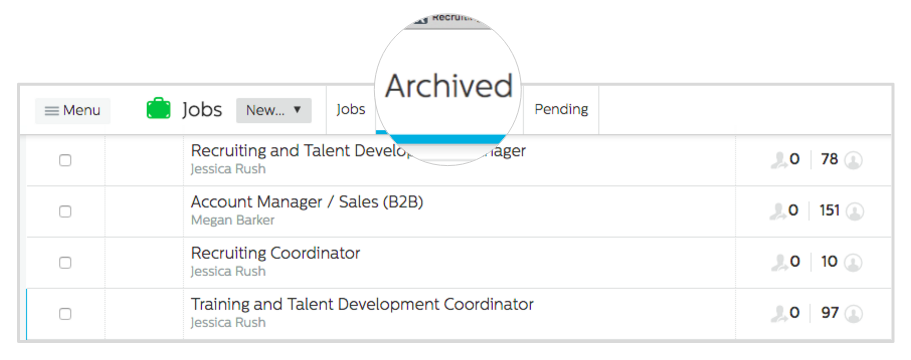
6. Select each Job you have archived and click Repost Selected. Now your Jobs have been Reposted!