Several studies report that the abandonment rate on career websites is over 90 percent.
That means only 10 percent of the candidates visiting your career site are leaving you their contact information or resume. If you don’t have a way to capture basic candidate information, or if you don’t have the exact position that a candidate is looking for right then — you may never connect with that potential hire.
Recruiting.com can help you capture the candidates that would otherwise leave your website by giving them the opportunity to easily submit their interest to your organization using the Candidate Widget. If you would like to add a Candidate Widget to one of your website pages, follow the directions below:
- Log into the Recruiting.com CRM.

- Select Tools in the options listed on the left hand side.
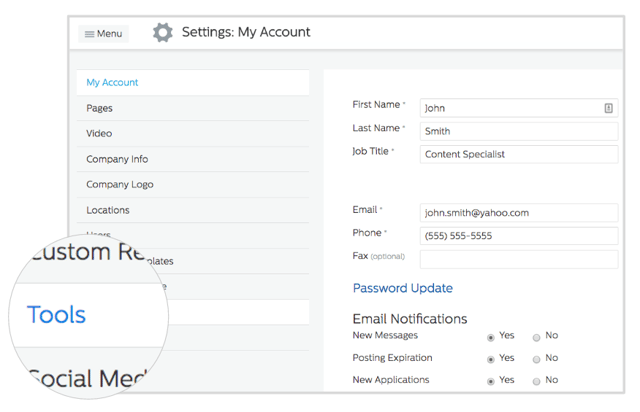
- Select the Candidate Widget tab on the top of the Tools page.
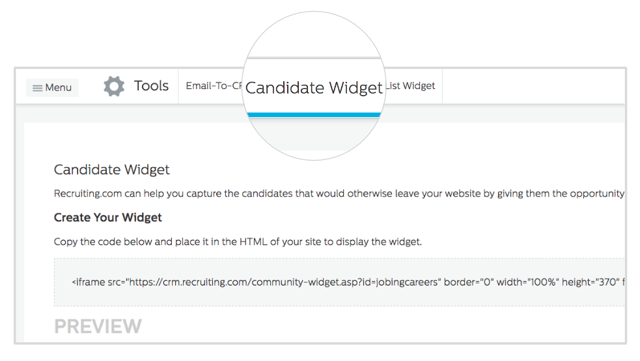
- Copy the unique iframe code provided in the gray box. It should look similar to this:

- Paste the iframe code into the source code of your desired website page.


