Once you’ve completed a unique candidate search using either Premium Sourcing or the Talent Community search, you can save that search for later use. In addition, you can turn on email alerts for your saved searches and receive a daily or weekly summary of new candidates that match your search. You can save as many searches as you’d like.
To save a search and set an alert:
Once you've completed your search in the CRM, click the “Save Search” link that appears directly under the blue search filter links.
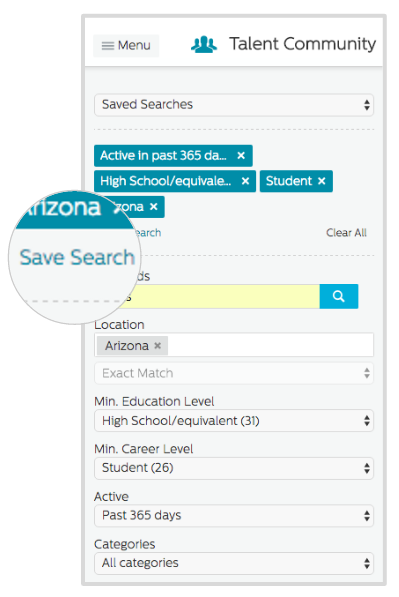
Enter a name for your saved search in the modal window that appears, select a frequency for the alert (no alerts, daily, or weekly), then click “save”.
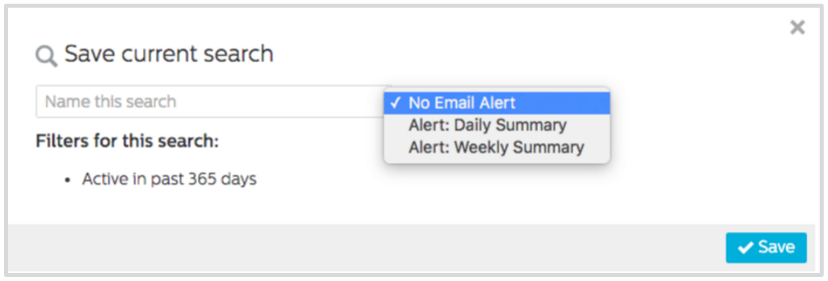
Your new search will now be available in the “Saved Searches” dropdown menu above the search filters section giving you quick access to those searches any time you return to Premium Sourcing or the Talent Community. If you chose to receive daily or weekly alerts, new candidate matches will be emailed to you automatically.
To edit saved searches:
Click on “Saved Searches” tab in the top navigation (next to “Search” and “Groups”). This will display a list of all your saved searches.
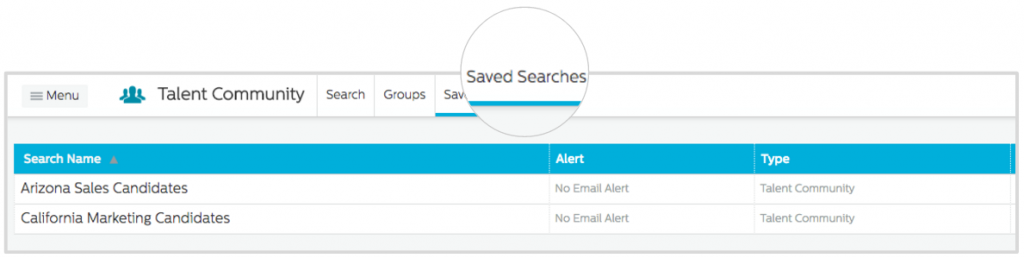
To edit the search name and/or alert frequency, hover over the last box in the last column of the saved search to make the edit icon appear.

In the modal window that pops up, you can change the name of the search and change the alert frequency (options include: no alerts, daily, or weekly). Once you're done, click “save”.
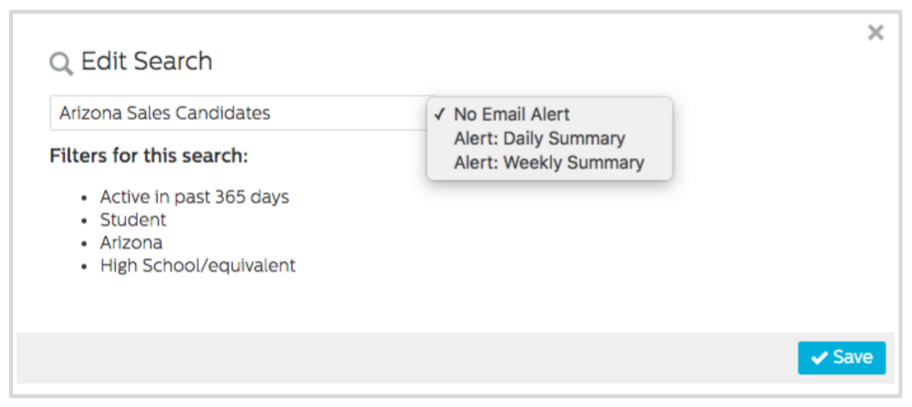
If you want to delete a saved search, click the trashcan icon. In the new popup window, click delete.
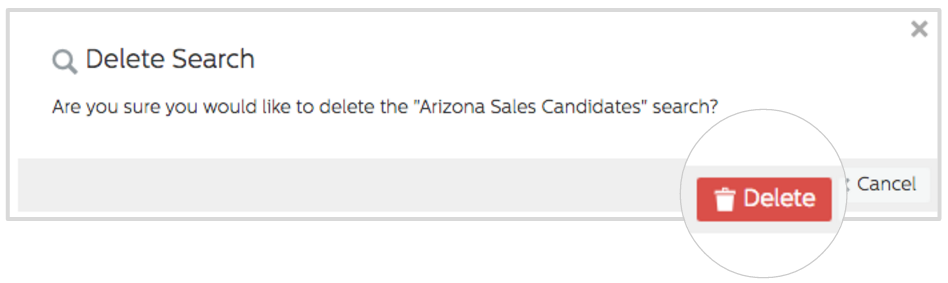
Note: The list of Saved Searches is available from both the Talent Community as well as Premium Sourcing. Searches you save for the Talent Community will only work there (same for Premium Sourcing), but all your searches can be managed in both places. The list specifies which system each search is for.


