If at any point during your job posting's life cycle (normally 4 weeks), you decide to remove the ad from the Recruiting.com Ad Network or career site, you can easily do so.
When you want to deactivate the job posting, the Recruiting.com CRM gives you two options: you can either close the job posting, or you can archive it. In both cases, the job posting deactivates and becomes invisible to online users. The difference between the two is where the job posting lives within your CRM once it deactivates. When you close a job, it stays in your "Jobs" tab in the CRM. When you archive a job, it automatically leaves the Jobs tab and moves into the "Archived" tab. In both cases, you can activate the job again at any time.
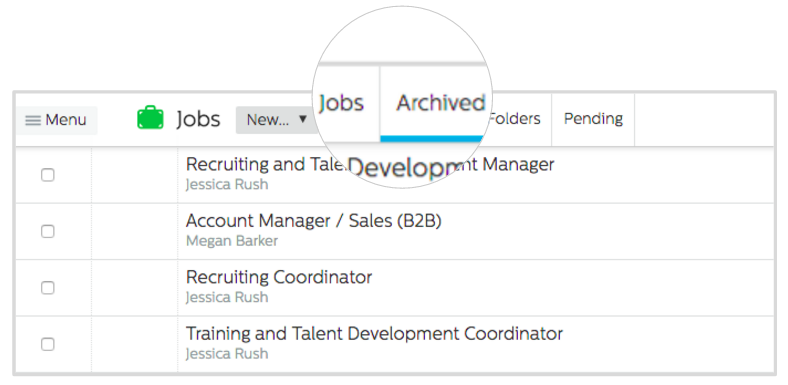
The right option for you mostly depends on how you prefer to organize your job postings within the CRM. Some clients archive the job posting as soon as they no longer need to advertise the position. Others clients close the job posting when they no longer need to advertise the position, and archive it only when the position is successfully filled. Whichever method you choose to use, the key is to be consistent.
To Remove a Job posting:
- Log into the Recruiting.com CRM
- Click "Jobs" in the dashboard to view your list of jobs
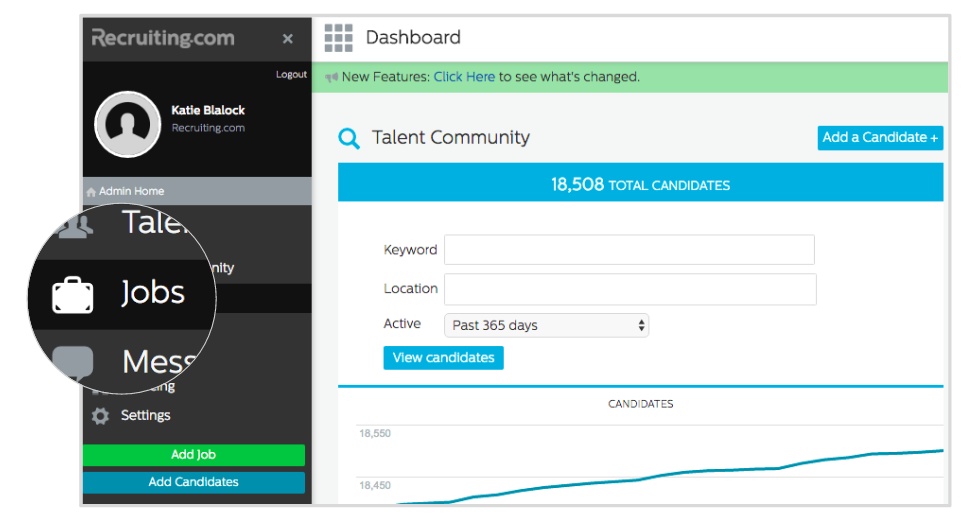
- Hover your mouse over the Actions column on the job posting you wish to remove
- Click the X icon to close the job posting, or the folder icon to archive it
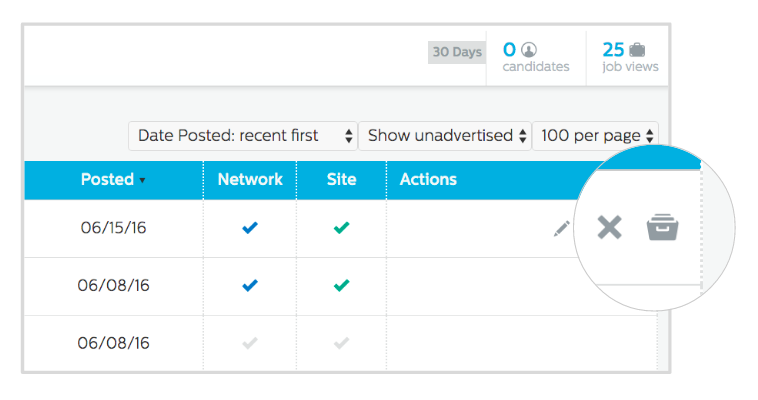
For closed job postings, the checkmark in the Network and/or Site column in the "Jobs" tab will turn gray. For archived job postings, you can find them again in the "Archived" tab.


