The Facebook and Twitter Jobs Apps allow you to share your most recent open jobs with your followers and fans on social media. If your company has an active Facebook and/or Twitter account, connecting these apps is highly recommended.
Facebook:
When you connect the Facebook Jobs App, your career site will appear as a separate tab on your company’s Facebook page. If you choose to enable streaming, your job postings will also stream on your Facebook feed—meaning that your most recently uploaded job position(s) will post on your company’s Facebook page. The frequency of how often your jobs stream depends on the option you choose in step 7, and the option you select can always be modified later.
- Log into the Recruiting.com CRM
- Click “Menu” in the top left corner
- Click “Settings” on the lefthand side
- Click “Social Media”
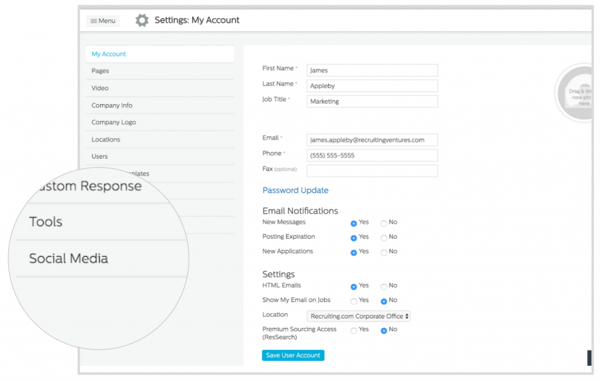
- Click “+ New Facebook Page"
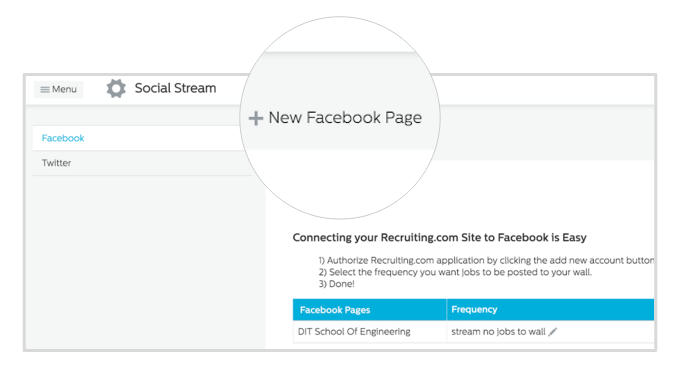
- In the Facebook pop-up window, log into the Facebook account that is recognized as being the administrator for the company Facebook page
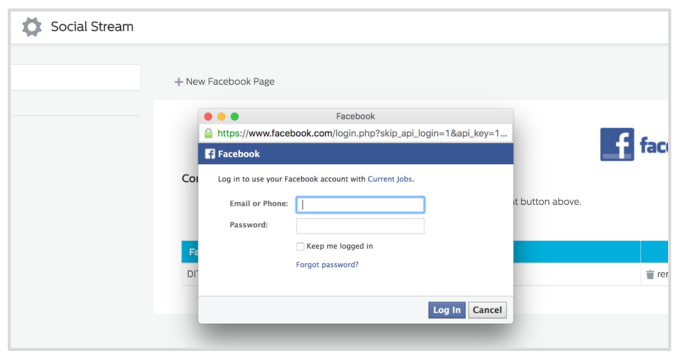
- A new window will pop up, prompting you to decide on the frequency of the job streaming. Select one of the following options: none, one job per day, 3 jobs a day, one job per week, one job every three days.
Twitter:
When you connect the Twitter Jobs App, your job postings will stream on your Twitter feed. In other words, your most recently uploaded job position(s) will be posted on your company Twitter page and tweeted out to your followers. The frequency of how often your jobs stream depends on the option you choose in step 8, and the option you select can always be modified later.
- Log into the Recruiting.com CRM
- Click “Menu” in the top left corner
- Click “Settings” on the lefthand side
- Click “Social Media”
- Click “Twitter”
- Click “+ New Twitter Page”
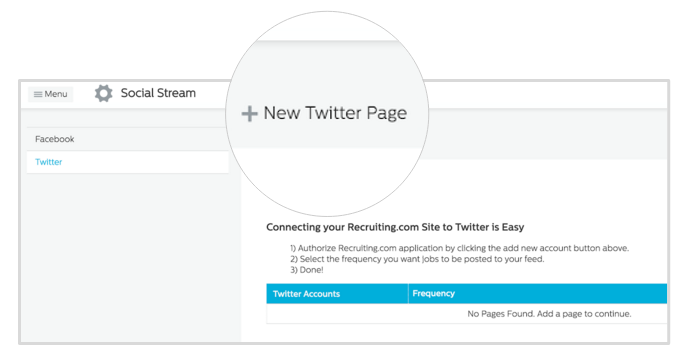
- In the new Twitter window, log into the Twitter account that is recognized as being the administrator for the company Twitter page and click “Authorize app"
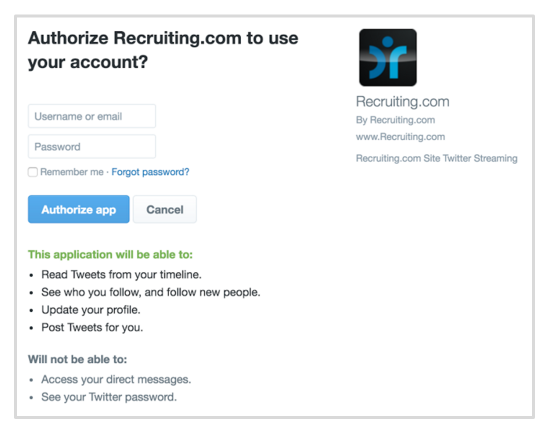
- A new window will pop up prompting you to decide on the frequency of the job streaming. Select one of the following options: none, one job per day, 3 jobs a day, one job per week, one job every three days)
Note: If the administrator of the company Facebook/Twitter page changes his or her account password, you will need to re-establish the app setup again.


