The Locations page in Settings allows you to manage every location you have within your local market(s). In order to post jobs to the Recruiting.com Ad Network, you must have at least one location. You can have up to ten metro locations selected on each posting.
- To begin, go to Settings and select Locations.
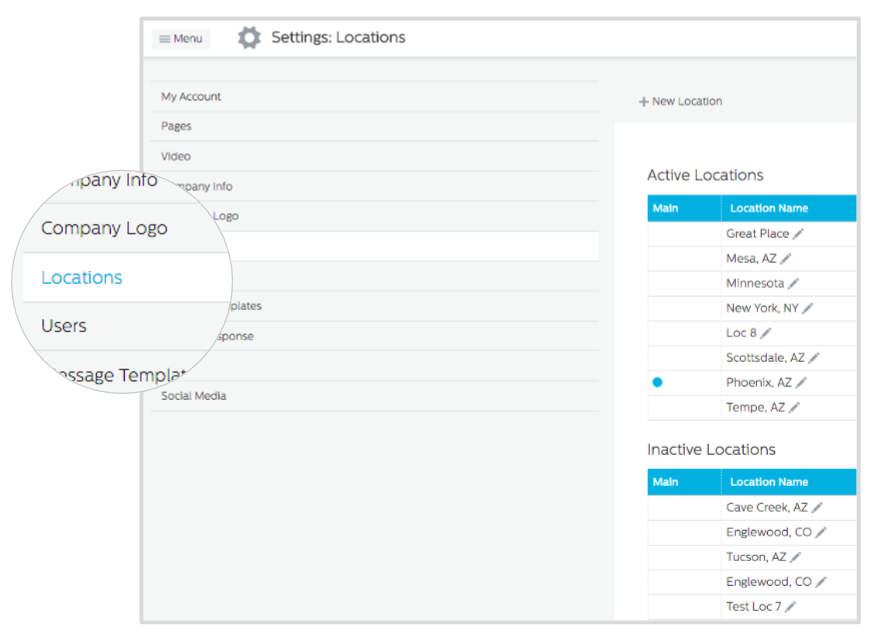
- If you are adding a new location, click + New Location at the top of the locations list.
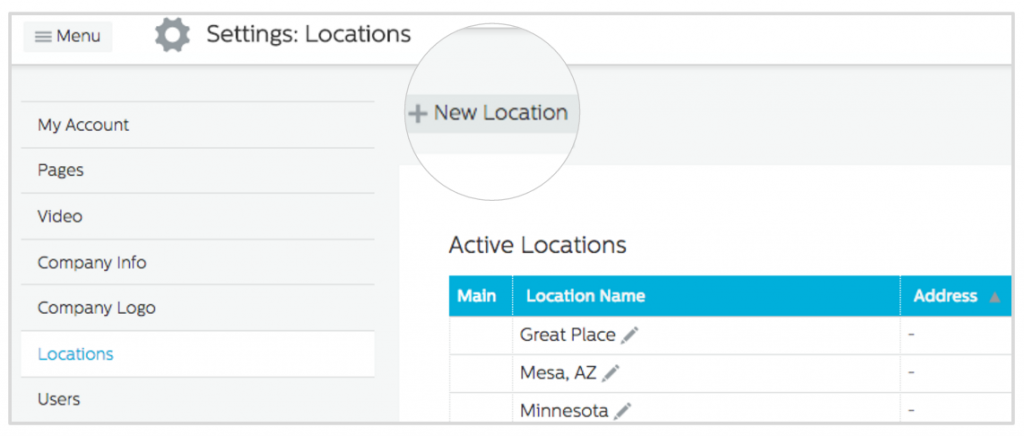
- Enter a Location Name (Example: Main Office, Corporate, Store 43).
- Enter the Street Address for the specific office, and the Zip Code.
- The map on the right should then update to show the location of the office. If the location is inacurate, you can adjust it by dragging the location marker on the map.
- Enter the Phone, Fax and Email Address for the location if you want this information to be visible to job seekers.
- Check whether this is the Main Office.
- Leave the Active Location checked as Yes. (Note: When removing a location, you would click edit and select No here.)
- Click Add Location.
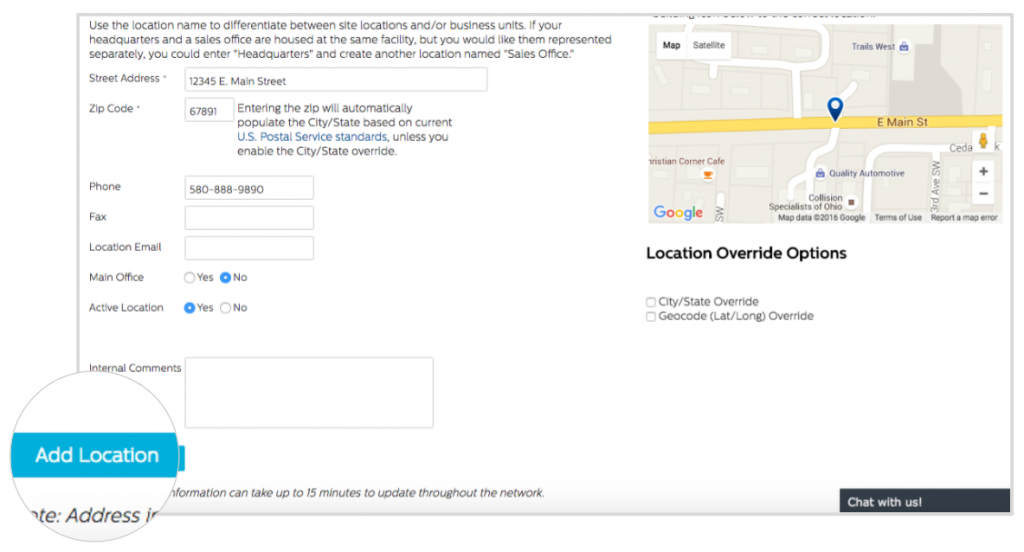
To edit an existing location, click Edit at the end of that location’s row in the list.


