Email-to-CRM makes it easy to bring all your candidates under one roof. Use Email-to-CRM to pull in resumes from job boards, online ads, or any place where you target candidates for a particular position. Those resumes will aggregate under the respective job posting, allowing you to compare and manage candidates for that job.
How to use it
Email-to-CRM email addresses are available at the top of each job page in Recruiting.com CRM.
Use your Email-to-CRM email addresses any place you would normally include your own or your hiring managers’ emails. Our system will get the application emails, identify each candidate, parse their resume, and add them to your jobs just like candidates from direct sources like your Recruiting.com Site or from our Ad Network. Based on your CRM notification settings, you and your team will receive the candidates via email and they will be tracked in Recruiting.com CRM.
Source tracking
Each job in our system is assigned its own email address--with variations for specific sources that we support. To track candidates for a job you’re posting on Monster, simply copy the proper email for the job from Recruiting.com CRM with the Monster source selected. The email address should start with the source name (i.e. monster-123456-company-name@recruiting.com). Add these email addresses to any place you are receiving resumes to get candidates directly into your candidate list.
We currently only offer source tracking for Craigslist, Monster, CareerBuilder, Indeed and Dice when using Email-to-CRM. All other sources can be tracked using the General email to get candidates in from other sources, but the Analytics will show the candidate Source as “Job Dropbox”.
General: Use this email for all other sources that are not listed specifically (i.e. Monster, CareerBuilder, Indeed).
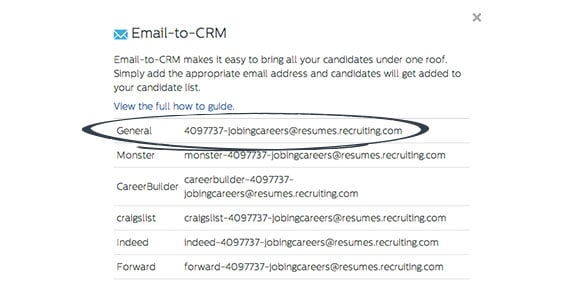
Monster: Under “Contact Information” use the Monster source email and check “Candidates contact me directly” via email. Candidates will still be collected in your monster account in addition to being added to your CRM:
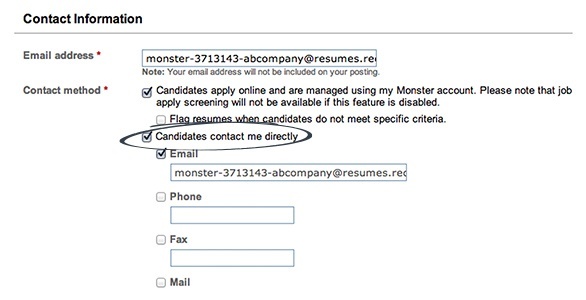
CareerBuilder: Enter the CareerBuilder source email either as the main contact or under the CC Email Addresses. Candidates will still be collected in your CareerBuilder account in addition to being added to your CRM:
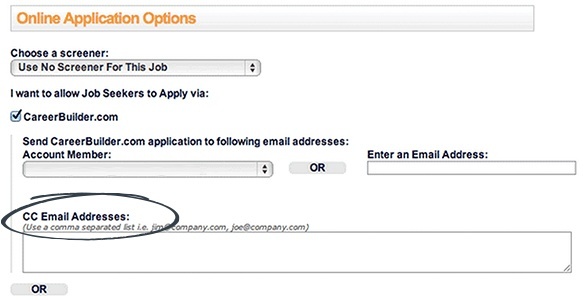
Craigslist: When posting a job on Craigslist, use the Craigslist source email address as the “Reply to” email, choose “show my real email address” underneath:
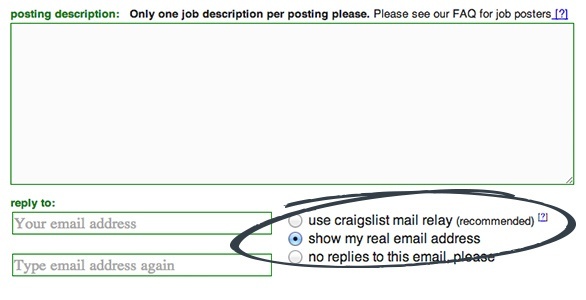
After completing the posting, Craigslist will send a confirmation email to validate the email address. We forward this along to the Posting Administrator on the job, who will need to follow the instructions in the email to complete the posting on Craigslist.
Dice: Add your Dice source email to the box labeled "Apply-to-Email" and click continue. Candidates will still be collected in your Dice account in addition to being added to your CRM:
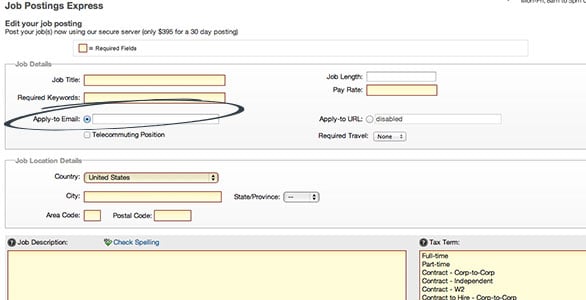
Forward Emails: Collect resumes that are sent directly to your email by forwarding the attached resume to the Forward source email. Candidates are automatically collected in your Recruiting.com CRM:
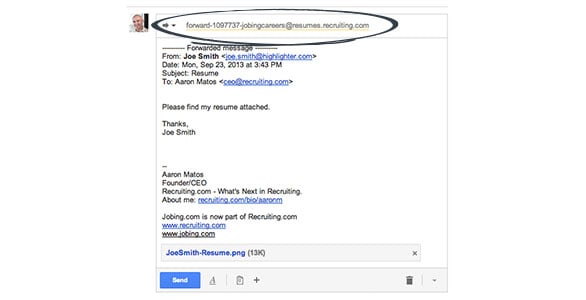
Confirmation Emails: When you get an application through Email-to-CRM, you will receive an email notification from our system (as with any other application). Please note that you may reply to the candidate directly from these emails. Just hit reply in your email, and the message will be entered into Recruiting.com CRM and sent to the candidate.
How it works
When we receive applications through Email-to-CRM we automatically parse the candidate’s information from the email and add it to Recruiting.com CRM as if they had applied from your Recruiting.com Site or our Ad Network. Here’s how we handle the emails:
Candidate Information
- Name and email address are parsed from the sender of the email. If the name is missing, or cannot be identified, the job seeker will be added to the system as “Unnamed Candidate”.
Attachments & Text
- If an attachment is present, we assume it’s a resume, and that the body of the email is the cover letter. If there are multiple attachments, the additional attachments will appear in the messages for that candidate.
- If there is no attachment, the body of the email is assumed to be the resume.
- If there is no attachment or body text an error message is sent to the candidate asking them to reapply.


